Logging in to the ADVICS Manufacturing Ohio,Inc. Supplier Extranet
When you first bring up the ADVICS Supplier Extranet site in your Internet
Explorer Browser, you will need to log in to the system.
You will be taken to the Sign In page where you will need to enter you userID
and password.
Your UserID will be assigned to you by the ADVICS Manufacturing Ohio, Inc.
purchasing staff.
Your initial password is the same as your UserID, and must be changed the first
time you log in.
Once you have succesfully logged in, you will be taken to the home page
specific to your company.
Changing your Password
You are required to change your password when you first log in, and every 90
days after that.
To change your password, click the 'change password' link on the login page.
You do not have to fill out any fields first.
You will be taken to the 'change password' page, where you will fill in your
userID, Old password, and New password, repeating the new password for
verification. Click the 'Log In' button when all fields are filled out.
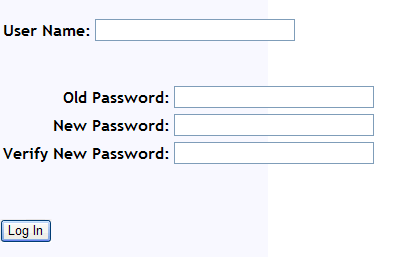
Passwords will not show in the boxes for security reasons, you will just see
dots instead.
If you have any problems logging in or changing your password, please contact
the ADVICS Manufacturing Ohio, Inc. purchasing staff for assistance.
Your password will be reset to the default (same as your UserID) within 1
working day, and you will be required to change it when you log in.
Printing
Printing web pages does not usually give you the results you would expect.
Images, Menu Bars, and formatting usually do not print correctly.
For pages that are going to be printed regularly, there will be a 'Printer
Friendly Version' link on the bottom of the page. Clicking this will give you a
version of the page without menus, and formatted for printing. Print this page
by selecting 'file,print' from the menu, or clicking on the printer icon in the
Internet Explorer toolbar.
Reports generated by the Supplier Extranet (not web pages) will be presented in
Adobe Acrobat (.pdf) format, and can be printed by clicking on the printer icon
on the Adobe Acrobat Reader toolbar. (not on the Internet Explorer toolbar!).
Adobe Acrobat reports can also be saved by clicking on the diskette icon on the
Adobe toolbar.

General Questions
If you are still having problems with our Supplier Web Site and need help
resetting your password or creating new accounts
please contact your buyer in our purchasing department.
For technical issues only contact our IT department at (513) 696-5345 between
8am and 4:30pm M-F EST.